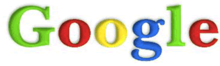Building a solid foundation for local search visibility in Google is essential for brick-and-mortar businesses, especially in the age of mobile. Luckily for local SEO newbies out there, columnist Chris Marentis shares his method for doing just that.
Local search visibility grows increasingly important as “near me” searches on Google continue to rise. Your future customers may be looking for you at home on their desktops, or they may be using a mobile device on the go, such as a cell phone or a tablet. In fact, Google confirmed earlier this year that mobile searches have officially overtaken desktop on its search engine.
In other words, people who use the number one search engine are looking for your business, often while mobile. Is your site number one, or is a competitor’s? Do you even show up?
Here’s how to make sure your business appears in search engine results consistently and completely.
When embarking on a local SEO campaign, you face the preliminary tasks of checking whether your business is listed at all, then making sure it shows up in a way that best represents your company. To get started, go to Google and do a quick search for your business name. In many cases, your site may already be in results.
However, this does not mean your job is done, even if all the information is correct.
Remember that Google customizes its search results on an ongoing basis in an attempt to enhance the search experience for each person. Factors that influence your personalized search results may include:
While search results originate from a common database, don’t be surprised if others see results that differ than yours.
Furthermore, when people review your business on sites like Yelp or submit your business to online local business directories, the information they enter may be all that’s available to Google if you don’t intervene. In essence, other people will be in control of how your business appears to the world instead of you.
That might be fine today, but what if someone enters the wrong phone number for your business, or an incomplete address? How can you correct it if you aren’t the verified owner?
Inaccurate representations of your business online are available to the public unless you correct them. Even if all independent reviews are perfect today, you could still lose business over something as simple as a missing or incorrect phone number tomorrow.
Luckily, you can influence these results using Google My Business. To prevent any anonymous person from going about this task, you’ll be able to verify ownership of your business during this process.
If your business is listed but not claimed by an official representative of your business, follow the directions from Google to claim and verify your listing.
In the process, you’ll have the opportunity to verify the data they have for you and make any corrections or changes. Be aware of Google’s guidelines for your local listing so that any updates or corrections you make are approved quickly.
If you have multiple locations, you can manage them all from one account using Google My Business local listings.
When your Google Local information is accurate and claimed via Google My Business, you might be tempted to stop there. However, if you have ever searched for a business in your area, you may have noticed that Google doesn’t just depend on your verified data. Some listings also highlight links to reviews on other sites.
In a recent survey conducted by Dimensional Research, 88% of respondents admitted to being influenced by online reviews. While you can’t change reviews other people have made, some sites like Yelp allow you to respond to bad reviews to ensure future satisfaction. That can leave a good impression, particularly when most of your reviews are positive.
Rich snippets from ratings on these review sites appear prominently on search engine results pages as well. Along with check-ins and local directory submissions, this also gives more information to Google about your business, which may indirectly improve your rankings.
Here’s where things get tricky.
The way your local business information appears, how it is formatted, and even what data is accepted, changes over time. Secondary directory listings which don’t even exist today may become important tomorrow.
It’s therefore critical to find a way to manage and monitor not only your Google My Business listing, but all the sites that have accurate local data about your business. You also need to know what new tools are relevant and how to use them to your benefit. Your success with online visibility may well depend on making an effort to stay informed.
How is it possible to achieve this and still have time to run your business?
For local businesses especially, it’s crucial that you find a solution that includes software tools for management and monitoring. You also need a solution that includes support to guide you through the process, and services that can assist you when successful growth makes the job unmanageable.
If you’ve been paying attention to mobile search engine optimization news in the past few months, you may recall everyone freaking out over something called “mobilegeddon.”
This nickname was in reference to the release of Google’s new mobile ranking algorithm, released on April 21, 2015, which expanded mobile-friendliness as a ranking signal. This meant that, all else being equal, mobile-friendly sites would enjoy better visibility in mobile search results than their non-mobile-friendly counterparts.
At first it seemed to some site owners that Google was bluffing; over time, however, those who didn’t take the warning seriously started to see the negative effects of Google’s mobile-friendly update on their search visibility.
Whether or not you’ve noticed a change in traffic and rankings from Google, there’s one way to be certain that your site passes muster.
Google created a mobile-friendly testing tool. Using it will tell you if a page on your site needs to be updated for better mobile performance. For a full analysis of your site’s mobile friendliness, you will want to sign up for Google Search Console and access the mobile usability report for your site.
Local search visibility grows increasingly important as “near me” searches on Google continue to rise. Your future customers may be looking for you at home on their desktops, or they may be using a mobile device on the go, such as a cell phone or a tablet. In fact, Google confirmed earlier this year that mobile searches have officially overtaken desktop on its search engine.
In other words, people who use the number one search engine are looking for your business, often while mobile. Is your site number one, or is a competitor’s? Do you even show up?
Here’s how to make sure your business appears in search engine results consistently and completely.
Before You Get Started: Figure Out Where You Stand
When embarking on a local SEO campaign, you face the preliminary tasks of checking whether your business is listed at all, then making sure it shows up in a way that best represents your company. To get started, go to Google and do a quick search for your business name. In many cases, your site may already be in results.
However, this does not mean your job is done, even if all the information is correct.
Remember that Google customizes its search results on an ongoing basis in an attempt to enhance the search experience for each person. Factors that influence your personalized search results may include:
- Your location
- The device you’re searching on
- Your past search behavior
- Who you are connected to on social media
While search results originate from a common database, don’t be surprised if others see results that differ than yours.
Furthermore, when people review your business on sites like Yelp or submit your business to online local business directories, the information they enter may be all that’s available to Google if you don’t intervene. In essence, other people will be in control of how your business appears to the world instead of you.
That might be fine today, but what if someone enters the wrong phone number for your business, or an incomplete address? How can you correct it if you aren’t the verified owner?
Inaccurate representations of your business online are available to the public unless you correct them. Even if all independent reviews are perfect today, you could still lose business over something as simple as a missing or incorrect phone number tomorrow.
Luckily, you can influence these results using Google My Business. To prevent any anonymous person from going about this task, you’ll be able to verify ownership of your business during this process.
Step 1: Claim Your Local Listing In Google My Business
If your business is listed but not claimed by an official representative of your business, follow the directions from Google to claim and verify your listing.
In the process, you’ll have the opportunity to verify the data they have for you and make any corrections or changes. Be aware of Google’s guidelines for your local listing so that any updates or corrections you make are approved quickly.
If you have multiple locations, you can manage them all from one account using Google My Business local listings.
Step 2: Claim Your Other Business Listings
When your Google Local information is accurate and claimed via Google My Business, you might be tempted to stop there. However, if you have ever searched for a business in your area, you may have noticed that Google doesn’t just depend on your verified data. Some listings also highlight links to reviews on other sites.
In a recent survey conducted by Dimensional Research, 88% of respondents admitted to being influenced by online reviews. While you can’t change reviews other people have made, some sites like Yelp allow you to respond to bad reviews to ensure future satisfaction. That can leave a good impression, particularly when most of your reviews are positive.
Rich snippets from ratings on these review sites appear prominently on search engine results pages as well. Along with check-ins and local directory submissions, this also gives more information to Google about your business, which may indirectly improve your rankings.
Step 3: Find A Way To Manage Your Local Listing On An Ongoing Basis
Here’s where things get tricky.
The way your local business information appears, how it is formatted, and even what data is accepted, changes over time. Secondary directory listings which don’t even exist today may become important tomorrow.
It’s therefore critical to find a way to manage and monitor not only your Google My Business listing, but all the sites that have accurate local data about your business. You also need to know what new tools are relevant and how to use them to your benefit. Your success with online visibility may well depend on making an effort to stay informed.
How is it possible to achieve this and still have time to run your business?
For local businesses especially, it’s crucial that you find a solution that includes software tools for management and monitoring. You also need a solution that includes support to guide you through the process, and services that can assist you when successful growth makes the job unmanageable.
Step 4: Be Certain Your Site Is Mobile Friendly
If you’ve been paying attention to mobile search engine optimization news in the past few months, you may recall everyone freaking out over something called “mobilegeddon.”
This nickname was in reference to the release of Google’s new mobile ranking algorithm, released on April 21, 2015, which expanded mobile-friendliness as a ranking signal. This meant that, all else being equal, mobile-friendly sites would enjoy better visibility in mobile search results than their non-mobile-friendly counterparts.
At first it seemed to some site owners that Google was bluffing; over time, however, those who didn’t take the warning seriously started to see the negative effects of Google’s mobile-friendly update on their search visibility.
Whether or not you’ve noticed a change in traffic and rankings from Google, there’s one way to be certain that your site passes muster.
Google created a mobile-friendly testing tool. Using it will tell you if a page on your site needs to be updated for better mobile performance. For a full analysis of your site’s mobile friendliness, you will want to sign up for Google Search Console and access the mobile usability report for your site.
(Source: SearachEngineLand)